Earlier this week I presented a session at TASA Midwinter in Austin about how our district is engaging our community, parents, students and staff. After the session, I got a common question about how I’m using the Google Sheets Add-On, Autocrat, to automatically generate printable certificates for our district employee recognition program. Check out the short video below for the steps you can take to set up your own work smarter, not harder system using Google Forms, Google Docs and Google Sheets. Then, check out the presentation for 21 other ways we are engaging our district and community stakeholders. Let me know if you have some ideas to share! I’d love to collaborate with you!
Category: Productivity
Are you new to school PR or building a new school PR program? These 5 documents can help you get started!
I was recently contacted by a newly hired school PR professional who is building a brand new PR program in her district. Having done that very thing 3 years ago, I was happy to offer my input and share my resources. With the help of MANY veteran school PR pros (thank you CASPRA, TSPRA, and NSPRA!), I’ve filled my toolbox and developed some documents that anyone can use to get a school PR program off the ground. I’m so happy to share those documents with you!
Please feel free to make copies of any of these documents and use them to develop your school PR program or share them with someone who can benefit! They’re all in Google Doc format, so you just have to go to File > Make a Copy to create your own version. Sharing is caring! We’re better together! 🙂
- Communications and Community Relations Plan – having a road map to guide communications efforts is incredibly helpful in beginning a new program, keeping it on track, and evaluating it annually for effectiveness.
- Annual School PR Tasks Checklist – I find that having a sort of “dashboard” for my annual and monthly tasks is helpful for big picture planning, prioritizing and making sure nothing slips through the cracks.
- Branding and Style Guide – I looked at dozens of style guides, some simple and some very in depth, before developing this one for our district. I settled on a simple and straightforward version, leaving room for the addition of details in the future, if needed.
- Communications Scorecard – each month I send this communications scorecard to my superintendent and our board of trustees. This is a great way for me to analyze our content and locate trends, as well as illustrate our growth and top efforts.
- Stay Connected with our ISD – this is a great publication for parents and the community to see all of the many ways they can stay connected with your schools!
In addition to the documents above, I also want to offer two presentations that I shared at TSPRA last year that may also be of interest/help. One contains ways in which we have engaged various stakeholder groups and the other is a presentation I also use internally to start a dialogue about branding and public education.
C4 Yourself! Cultivate Community, Communication & Culture – bit.ly/bisdc4tspra
Are you BrandED? – bit.ly/tsprabranded
Social media content planning made easy with this collaborative Google Sheets template (great for one man schoolPR shops!)
If you’re a one man schoolPR shop, you know how important it is to find ways to work smarter, not harder. One of the easiest ways to do that is to collaborate with key staff members who can help you develop great content. Share the love, right?!
Last summer I developed this Google Sheet and employed the help of our district content specialists, instructional specialists and instructional technology specialists to plan social media content for the summer using the themes below. (I try to update the themes regularly, so you’ll see different hashtags in the document linked above.) It was awesome to have a diverse range of posts and it really made my job a lot easier to have quality, targeted content ready to go.
| Motivational Monday |
| Technology Tuesday |
| Wellness Wednesday |
| Thinking Thursday |
| Focus Friday |
| Safety Saturday |
| Stay in School Sunday |
It’s no secret that I love all things Google, so a Google Sheet felt like the obvious choice for this task. Plus, it’s so easy to give access to staff who can help me and I know the document is always live and up-to-date. I even built in a little character counter to keep our posts “Twitter friendly.” It’s simple and basic, but it works!!
Do you have a social media content planner that is working for you? Share it in the comments below!
I scream, you scream, we all scream for press releases! Use this press release request flyer with your staff!
I love to share good news about the awesome work our students and staff are doing, but sometimes I feel like I’m only getting part of the story. It can be difficult and time consuming to go back and forth trying to get adequate information for a complete press release. I recently found this press release request form from Austin ISD and immediately started developing something I could use in my own district. I am sharing a generic version of this flyer in case it’s something that might help you, as well! I shared this with our campus and district administrators, as well as put it out to all staff members in our district via our district intranet. Hopefully this will better inform our staff about the information necessary for a press release, and make our jobs a little easier!


I tried to remove this word from my vocabulary 4 years ago and it’s been slowly creeping back in
Raise your hand if you’re guilty of saying phrases like…
“I’m up to my eyeballs.”
“I’m in the weeds.”
“I’m running around like a chicken with my head cut off.”
“Just trying to keep my head above water.”
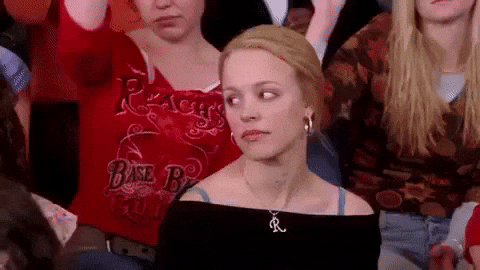
On May 17, 2015 I blogged about the “culture of busy” and how I was going to try and remove the word “busy” from my vocabulary, but lately it’s been creeping back in. This time busy has been more covert, sneaking into my conversations in the form of “Oh, I’m good, just busy” or “You know, it’s a busy time of year.”
My friend once shared that she thinks we say these things because we’re afraid if we don’t TALK about how busy we are, people around us will think we’re not working hard. I think she’s right, but I also think it’s just our culture. ESPECIALLY in school PR where there’s always something to keep us occupied.
Dang. I just did it again. It’s easy to make the assumption that your own position or industry or department is the only position or industry or department that is spread too thin, understaffed, over capacity, etc. Can we all just agree that we’re ALL BUSY … the baseline is BUSY … it’s a given that we’re BUSY … so there’s really no need to state it.
How many of you have really paid attention to how often you say you’re busy?
When I started really paying attention to how often I tell someone I am busy, I WAS EMBARRASSED! Not only do I TELL people, I include it in my EMAILS! NO ONE NEEDS TO KNOW HOW BUSY I AM! It’s obnoxious! EVERYONE is busy! I’m not the only one!
So, I am trying to hit the busy reset button. I am in busy therapy. I am again working to replace emails like “I am so sorry I have taken so long to respond. It’s a busy time. Let me check my calendar to see when we can get together” with responses like “Good morning! I am happy to help you solve that problem. When is a good time to meet?”
So…who’s with me?!! Let’s help each other remove the “culture of busy” statements from our interactions and instead focus on strengthening our “culture of caring” vocabulary. Let’s refocus on WHO we serve instead of trying to out-serve each other.
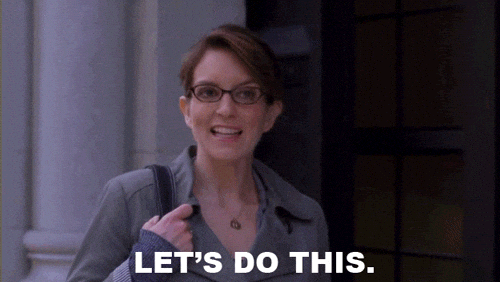
5 practical time management tips from a great roundtable discussion at last week’s CASPRA meeting
Last week I attended the monthly CASPRA (Central Area region of TSPRA) meeting in the Austin area. If you are in school PR and you are not a member of NSPRA and your state chapter, DO IT! The folks in these organizations are my LIFESAVERS! In fact, I drive an hour and a half there and back each month just to attend the monthly regional meetings. It’s worth every second, especially when the discussions turn out some great tips like the ones below.
Marco Alvaredo, Director of Communications & Community Relations for Lake Travis ISD, led one of the CASPRA round table discussions on time management and below are 5 tips, tricks, and tools I took away from the talks. In school PR, time management is a tough one, especially if you’re an office of one, but these practical ideas might help!
1. Use Google Keep for prioritizing daily tasks.
I recently shared how I use Google Keep for prioritizing my daily tasks. I still contend that my “Fab Five” list is the one trick that keeps me on track to complete the most important tasks before moving on to less pressing issues. If you’re not familiar with Google Keep, check out the getting started post here.
2. Group related emails into folders, then check by topic to keep from having to switch gears multiple times.
I thought this was a really interesting idea. I strive for zero inbox, and I usually start from the top of my inbox and work my way down. I archive anything that I have already attended to and keep everything that needs my attention in my inbox. I do sometimes struggle with having to switch mental gears from one email to the next as the topic changes. By first sorting emails into folders, you can keep your momentum on one topic before moving on to the next. Do you check emails this way? I would be curious to know how it works for you!
3. Tackle your biggest projects first.
Jennifer Bailey, Director of Human Resources & Communication in Jarrell ISD, recommended completing the most daunting tasks first before moving on to tasks that require less time and effort. There have been many times when I have slid a project from one day to the next on my calendar because I just don’t want to deal with it. I like this idea, though, to just dive in and get it done! Eat the elephant one bite at a time!
4. Use Boomerang for Gmail to streamline email checking.
I have been using Boomerang for years and I love it! Boomerang allows you to schedule emails to send later, temporarily archive emails and have them pop back up in your inbox at a certain time, and “Boomerang” an email back to your inbox to remind you to follow up if you haven’t gotten a response from the sender.
5. Recognize capacity and strategically abandon, if needed.
Jennifer Bailey of Jarrell ISD also introduced a very thought-provoking term during our CASPRA time management discussions … strategic abandonment. She shared how her team at a previous district was reduced and the skeleton crew finally had to strategically abandon some initiatives to operate within their capacity. School PR departments can can become the dumping ground for every project and idea and initiative in every campus and department. We have to consider, however, if we’d rather go far and wide with shallow projects or deep dive into initiatives for maximum quality.
Two more tidbits…
I recently heard about Redbooth, a project management tool. I haven’t checked it out yet, but it’s on my list. Anyone out there using it? I would love to know how you like it!
The book Sense of Urgency by John Kotter was also shared at the CASPRA meeting. It’s currently on the way from Amazon to my door. Have you read it? What did you take away?
WHY would I bother with fancy editing suites when this tool will do it in ONE CLICK?!
Recently my good friends from the Brenham ISD technology department blogged about this website called remove.bg.
Click here to see the full post – this is an AWESOME tech blog to follow!
I saw the post and browsed the content, but didn’t really need it at the time. And then last week – I needed it! I needed to remove the background from a picture and I needed to do it quickly. So I found the post and tried remove.bg and HOLY COW! It’s literally one click to get the job done!

Now, is it perfect? Nope. Is it super fast and great in a pinch? Yep! I would love to hear your favorite time saving tools, and don’t forget to follow my friends over at Brenham Tech Daily!
Getting started with Google Keep + a nifty Google Chrome trick for organization and productivity
Last week I shared how the use of Google Keep transformed how I organize and prioritize daily tasks for maximum productivity. Some of you had questions about what that looks like, so this week I want to share how easy it is to get started using Google Keep, plus a little Chrome trick that can help you pull it all together.
Go to keep.google.com.
Make sure you’re logged into your Google account. Below is what your screen will look like if you don’t have any notes yet.

Create your first list or note.


It’s so much more than a list!
Google Keep is SO much more than just notes and lists. Check out the options by mousing over each little icon at the bottom of your list/note.
- Remind me – get an email reminder with this information
- Add a collaborator – helloooooo shared shopping lists 🙂
- Change the color – my Fab Five list is red, so I can’t miss it
- Add an image – great for screenshots to accompany the note
- Archive – you can still recall archived notes/lists in left sidebar
- Delete note – notes in your trash are permanently deleted after 7 days
- Add label – great for organizing and searching
- Add drawing – I gotta be honest … have never used this feature!
- Make a copy – easily duplicate a note/list
- Hide checkboxes – but WHHYYYY? Checking the box is all the fun!
- Copy to Google Docs – cool feature, copies everything over to a Google Doc … this is helpful if your notes become too much for Google Keep and really need a Doc all their own.

Organize and prioritize notes and lists.
If you click the little push pin in the top right corner of your note/list, it will pin that note to the top of your collection. I use this trick + color coding to keep my lists organized and prioritized. You can click and drag your notes to put them in a specific order. My Fab Five list is always pinned to the far left corner since those tasks are my first priority.


Get the app for notes on the go!
Check out the Google Keep quick start overview from Google here and make sure you download the app on your phone so you can access your notes/lists from anywhere! Look for the little yellow sticky note / lightbulb icon in Google Play or the App Store.
Bonus trick: Set Google Keep as one of your startup pages in Google Chrome!
It’s easy to make lists and take notes, but you’re only as good as your follow through. I have found that setting startup pages in Google Chrome helps me start the day with everything I need for success.
To do this, go to your Chrome browser settings and scroll down until you see “On startup.” You can set your browser to open a specific set of pages every time you open your browser. I have mine set to open Gmail, Calendar, Drive and Keep. This simple trick removes one step for me when I begin my day and ensures that I attend to my Google Keep lists.

How one simple suggestion + Google Keep completely changed my organization and productivity
I used to think I was a “do one thing at a time until it’s finished” kind of person, but since moving into a school PR role, I have discovered I am more of a “squirrel” type of worker. In school PR, we have to be able to switch gears quickly because we never know what’s going to come up. Many times I am in the middle of one project and another one gets thrown on the pile, or I am researching one topic when a new one comes up. This work environment can contribute to a lack in productivity and sometimes an increase in frustration.
Two years ago at our annual district leadership retreat, I shared this challenge with a colleague during one of our team building/reflection activities. I told him that despite my endless attempts at prioritizing and list making, I never felt like I accomplished what I needed to at the end of the day and that it was hard to really feel productive and strategic. He gave me such a simple suggestion that I had a real “DUH” moment.
Why don’t you make a list of your top 3-5 priorities for the day and tackle those tasks before you move on to anything else on your list?
THANK YOU, BMS Assistant Principal Larry Hughes!
Simple. Genius. Why didn’t I think of that?!
The very next day I set up my “Fab Five” list in Google Keep. I had been using Google Keep for years, but more for more for taking notes on the fly, not specifically for list making and task creation. It suddenly made so much sense to replace the notepad on my desk with a digital list that could be accessed from any device at any time and rearranged with a simple click and drag. (Is anyone else like me … if I have to reorder tasks on a paper list, I will just start over rather than scratch out!)

I typically update my Fab Five list before I leave work in the afternoon so when I arrive the next morning, I know exactly where to start my day. I set Google Keep as one of my startup tabs in Google Chrome so it pops right up when I login each morning. I also created several secondary Google Keep lists to keep track of ideas, tools, articles, etc. that I come across.
Admittedly, this is not a perfect system and there are times when I have to deviate from my Fab Five, but this method really has changed my daily routine. It’s like having a daily dashboard that helps me stay organized and makes me feel more productive and strategic.
What methods do you use to stay organized? Do you have any tricks for productivity? Leave a comment below – I’d love to read your ideas!









